CONTACT
Feedback
DEDE KORKUT SETTLEMENT
kurumsaliletisim@bayburt.edu.tr
Dede Korkut Külliyesi
Gençosman Mahallesi
21 Şubat Caddesi
No: 21A PK: 69010
Gençosman Mahallesi
21 Şubat Caddesi
No: 21A PK: 69010
Faculty of Economics and Administrative Sciences +90 (458) 211 1173
Faculty of Engineering +90 (458) 211 1177
Faculty of Health Sciences +90 (458) 211 1175
Vocational School of Health Services +90 (458) 211 1171
Vocational School of Technical Sciences +90 (458) 211 1152-53
Rectorate +90 (458) 211 1126
Phone
+90 (458) 211 11 54-57
BÂBERTİ SETTLEMENT
kurumsaliletisim@bayburt.edu.tr
Corporate Communication Office +90 (458) 333 2035-36
Sports Science Faculty +90 (458) 333 2027(3232,3201)
Faculty of Theology +90 (458) 216 1425
Faculty of Art and Design +90 (458) 333 2034
Faculty of Applied Sciences +90 (458) 211 1153
Faculty of Education +90 (458) 333 2032-33
Faculty of Humanities and Social Sciences +90 (458) 333 2034
Vocational School of Justice +90 (458) 210 8700
Faculty of Applied Sciences +90 (458) 333 2032
Graduate Education Institute +90 (458) 222 1706
Tuzcuzade Mahallesi
Demirözü Caddesi
69000 / Bayburt
Demirözü Caddesi
69000 / Bayburt
STUDENTS
ADMINISTRATIVE
Rectorate Sub Departments
Circulating Capital
Coordinator of Occupational Health and Safety
Corporate Communication Office
International Relations Office
Legal Advisory Office
Office of Project Development and Coordination
Office of the Private Secretary
ÖSYM Representative
Scientific Research Projects Units
ACADEMIC
Academic Departments
Institutes
Graduate EducationFaculties
Faculty of Applied Sciences Faculty of Arts and Design Faculty of Economics and Administrative Sciences Faculty of Education Faculty of Engineering Faculty of Health Sciences Faculty of Humanities and Public Faculty of TheologyVocational Schools
Aydıntepe Vocational School Demirözü Vocational School Social Sciences Vocational School Technical Sciences Vocational School Vocational School of Health Services Vocational School of LawOther Departments
Research Centers
Beekeeping development and Application Research Center Central Research Laboratuary Child Education Application and Research Center Continuing Education Application and Research Center Dede Korkut Research Center Distance Education Application and Research Center Food, Agriculture and Livestock Research Center History and Culture Research Center of Bayburt Turkish Teaching, Application and Research Center Woman and Family Affairs Research Center
MANAGEMENT




 ACADEMIC CALENDAR
ACADEMIC CALENDAR 
 DOCUMENTS
DOCUMENTS 




 Prof. Dr.
Prof. Dr. Prof. Dr.
Prof. Dr. Prof. Dr.
Prof. Dr.














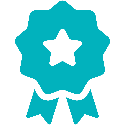

 SPSS Setup
SPSS Setup 

